| | .Gif Tutorial |  |
|
|
| Author | Message |
|---|
underappreciated
Admin


Posts : 364
Points : 5211
Reputation : 1
Join date : 2011-04-19
Age : 36
Location : Illinois
 |  Subject: .Gif Tutorial Subject: .Gif Tutorial  Wed Jul 06, 2011 2:59 pm Wed Jul 06, 2011 2:59 pm | |
| This is mostly for Aless, but figured I might as well post it for everybody to use. 1. First you need to go to keepvid.com  2. Then go to youtube.com and copy the URL for the specific video you want to create the .gif from.  | |
|
  | |
underappreciated
Admin


Posts : 364
Points : 5211
Reputation : 1
Join date : 2011-04-19
Age : 36
Location : Illinois
 |  Subject: Re: .Gif Tutorial Subject: Re: .Gif Tutorial  Wed Jul 06, 2011 3:00 pm Wed Jul 06, 2011 3:00 pm | |
| 3. Then go back to keepvid.com, right click and paste the URL in the link box and click download. Make sure to click RUN when it asks for the application permission or it won't upload the video options for you.  4. Once it finishes click on any of the MP4 versions of the video. The higher the number means the file will be bigger but the quality will also be much better than the last.  5. Once you click on the option you want, wait for it to download.  | |
|
  | |
underappreciated
Admin


Posts : 364
Points : 5211
Reputation : 1
Join date : 2011-04-19
Age : 36
Location : Illinois
 | |
  | |
underappreciated
Admin


Posts : 364
Points : 5211
Reputation : 1
Join date : 2011-04-19
Age : 36
Location : Illinois
 |  Subject: Re: .Gif Tutorial Subject: Re: .Gif Tutorial  Wed Jul 06, 2011 3:19 pm Wed Jul 06, 2011 3:19 pm | |
| 8. Open up Photoshop. Then you'll have to switch Photoshop from the default "Design" mode to the "Motion" mode so you can make moving/animated pictures.  9. Then go to File > Import > Video Frames to Layers to open up the video file.  Click on your video file..  10. When you choose your video file and open it, it will pop up a box that looks like this:  Make sure "Selected Range Only" is clicked. That will let you select frame by frame images while using the play or fast forward buttons to right (below the black video box).  | |
|
  | |
underappreciated
Admin


Posts : 364
Points : 5211
Reputation : 1
Join date : 2011-04-19
Age : 36
Location : Illinois
 |  Subject: Re: .Gif Tutorial Subject: Re: .Gif Tutorial  Wed Jul 06, 2011 3:38 pm Wed Jul 06, 2011 3:38 pm | |
| 11. Once you open the selected range of frames, you'll want to re-size because it'll be HUGE (especially if you went for the higher quality MP4). I usually don't go above 300 width.   12. Like I said before, you might have frames selected that you don't want or need because there was a split in between what you wanted. Again, that's ok. This is how you deal with that. At the very bottom it lists every single frame you selected. To delete any that you don't want, click on the first frame you don't need to turn it blue then, while holding shift on your keyboard, scroll over until you find the last file of the ones you don't need and click on it. Then click and hold one of the blue frames and scroll down and put your cursor over the trash can and let go. It will delete every highlighted frame all at once. You do the same thing for single frames as well except you have to do those one by one.  13. Now we start with all of the steps that you customize to your preference. The first is how long you want the gif to loop. You can have it play just once, play three times over, or have it play forever. I always use the forever option. 
Last edited by underappreciated on Wed Jul 06, 2011 4:03 pm; edited 1 time in total | |
|
  | |
underappreciated
Admin


Posts : 364
Points : 5211
Reputation : 1
Join date : 2011-04-19
Age : 36
Location : Illinois
 |  Subject: Re: .Gif Tutorial Subject: Re: .Gif Tutorial  Wed Jul 06, 2011 3:51 pm Wed Jul 06, 2011 3:51 pm | |
| 14. Next is the option of how FAST you want the gif to move. You'll just have to play around with that option to see what you like. Select the first frame, hold shift, scroll and select the last frame and then click on the timer option to change ALL frames at once.  15. The last customized option is adding text. Unfortunately I only know how to add a plain block of text. I haven't figured out how to make it blink or anything. First you'll have to go to the layers and "create new layer".  With the new layer highlighted, go to Select > All at the top.  That will put a marquee tool selection around the gif and then you need to select your Type Tool.  Then write whatever you want over the gif..  | |
|
  | |
underappreciated
Admin


Posts : 364
Points : 5211
Reputation : 1
Join date : 2011-04-19
Age : 36
Location : Illinois
 |  Subject: Re: .Gif Tutorial Subject: Re: .Gif Tutorial  Wed Jul 06, 2011 3:56 pm Wed Jul 06, 2011 3:56 pm | |
| 16. Then to save the gif so it'll actually work when you upload it, go to File > Save for Web & Devices  That will open up this box:  Before you save it, you'll want to hit the play button to the bottom right corner to make sure there are no issues or bugs to fix and that everything matches what you selected before (looping options, size etc.) The options I have it set at on the top right corner are the best options I've found to use so make sure to match them when you make yours  HAVE FUN GUYS! If you have any questions or don't understand something just ask me in here or PM me. I'll be glad to help! | |
|
  | |
Aless
Stripped


Posts : 366
Points : 5177
Reputation : 11
Join date : 2011-04-20
Location : Peru
 | |
  | |
underappreciated
Admin


Posts : 364
Points : 5211
Reputation : 1
Join date : 2011-04-19
Age : 36
Location : Illinois
 |  Subject: Re: .Gif Tutorial Subject: Re: .Gif Tutorial  Wed Jul 06, 2011 5:50 pm Wed Jul 06, 2011 5:50 pm | |
| No problem!  | |
|
  | |
GD's_G.NI
Stripped


Posts : 337
Points : 5175
Reputation : 0
Join date : 2011-04-29
Age : 36
Location : Here and there xD
 |  Subject: Re: .Gif Tutorial Subject: Re: .Gif Tutorial  Fri Jul 08, 2011 6:39 am Fri Jul 08, 2011 6:39 am | |
| | |
|
  | |
underappreciated
Admin


Posts : 364
Points : 5211
Reputation : 1
Join date : 2011-04-19
Age : 36
Location : Illinois
 |  Subject: Re: .Gif Tutorial Subject: Re: .Gif Tutorial  Fri Jul 08, 2011 12:23 pm Fri Jul 08, 2011 12:23 pm | |
| | |
|
  | |
Bobblehead
Genie


Posts : 92
Points : 4852
Reputation : 0
Join date : 2011-04-24
Age : 28
Location : Scotland
 |  Subject: Re: .Gif Tutorial Subject: Re: .Gif Tutorial  Fri Jul 08, 2011 4:05 pm Fri Jul 08, 2011 4:05 pm | |
| Very well thought out and explained Tiff! (: | |
|
  | |
Sponsored content
 |  Subject: Re: .Gif Tutorial Subject: Re: .Gif Tutorial  | |
| |
|
  | |
| | .Gif Tutorial |  |
|